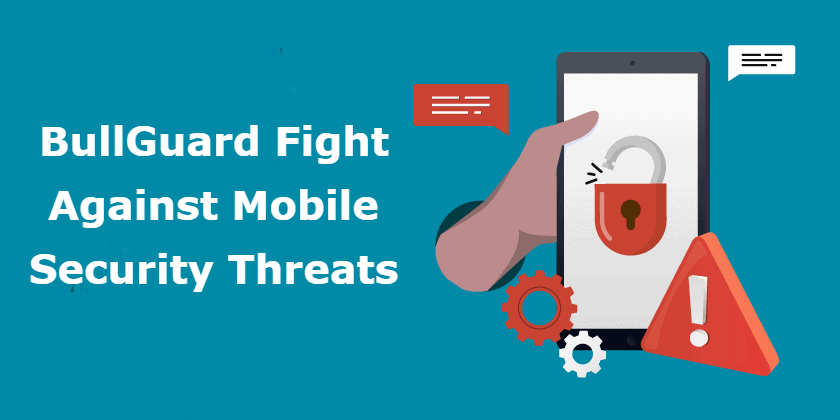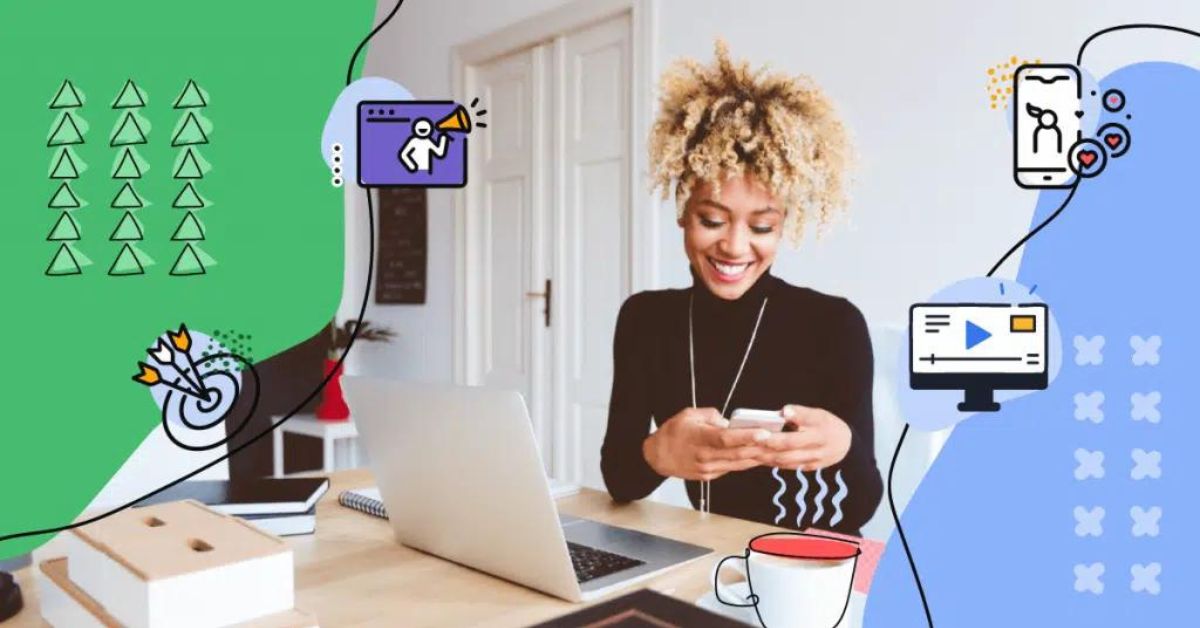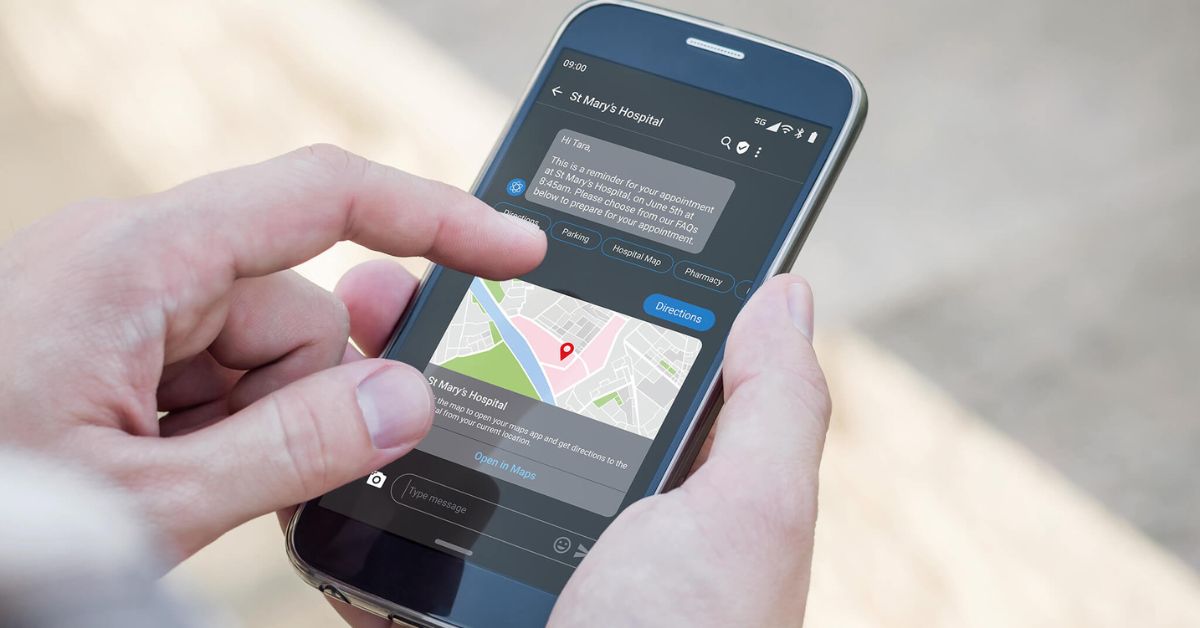Nowadays smartphone security issue is growing very fast and hence, there must be prevention. BullGuard Mobile Security is there to help you in such a case. Some of the reports suggest that the spyware and malware programs recognized on such mobile have become advanced than previous. The more they grow the more risk will increase for the handhelds. The main reason for this issue is that such threats commonly target a PC that can easily enter into Smartphone. There are lots of effective features through which BullGuard fights against Mobile Security threats on an advanced level.
BullGuard against Mobile Security Issue
People commonly save personal data and private photos on their Mobile phones than home computers. Now, you can imagine how dangerous it could be when your Mobile device will get in the wrong hands. This is the reason BullGuard has redesigned the previous Mobile antivirus into comprehensive Mobile security. It is effective in providing comprehensive security as it comes with an Antivirus engine, Parental Control, Backup Module, and Anti-theft feature.
The efficient BullGuard engine allows you to scan your Mobile for spyware apps, infected files and to schedule constant scans. It comes with periodic scan tasks, and constant updates to keep you secure. This security software is the first security program when the question is to keep the Mobile safe and virus-free.
Antivirus Options
For Mobile Security, the antivirus section allows you to check events. At the same time, it also allows you to scan logs to turn on and off the real-time monitor.
Full Scan- This scans the complete device for potential infections. The scan will depend on how much data is available on the phone and the connected memory card.
Custom Scan- It allows you to select folders to scan for infections. The scan time will depend on the chosen folder size
Update Now- The best thing about it is that it connects to the BullGuard searches and servers for available virus definition updates. Agree on the procedure to complete and notification pop-ups when the update is successful
Last Updates- As the name suggests, it will show when the last update was successful
Last Scanned- It will show the last scan task which was successful
Monitor Status- This option will show if the real-time file monitor is turned on. You can start or turn it off from the Settings screen in the Menu section of the Antivirus
Menu- It provides access to the Antivirus quarantine, settings, and log files section
Back- This is the option that takes you back to the overview screen of Mobile Security
Antivirus Menu
This is the section from where the users can check Antivirus logs for precious scan tasks and virus lists. This is the list from which BullGuard has protected your device, manage the Quarantine files, and enable/disabled the real-time mobile features.
Scan Log- It allows you to inspect the previous scan tasks and recognized potential threats. The activity log has all details which are exchanged on-demand scan tasks. There the real-time monitor features is doing well. Choose the Close option to get back to the previous screen or Clear Log to remove the event.
Logs- It provides access to the log file of antivirus and detected virus list. Scan Log will store the viruses that are detected by the real-time monitor and while on-demand scan tasks. Virus Log provides access to the known malware types.
You have the facility to click on any of the evens in the Logs list for more information. This list collects details from both real-time monitor and scan tasks. A notification will appear which has the detail of the event and show the chosen task. It also shows the infected original file path or the action taken by the Antivirus.
Virus Log- It shows the infections list that is detected by the BullGuard Antivirus Module. Click on the Done to get back to the Antivirus main screen
Settings- This menu is designed to enable and disable the Real-time file monitor feature. It will stop the viruses from infecting the computer. It has the additional benefit of scanning memory cards when they enter the device.
BullGuard Mobile Security for Device Scanning
When you register BullGuard and use it on the device, you can start scanning the Mobile phone for possible malware. With the scanning, you can ensure that the phone is clean Mobile Security allows you to scan the phone thoroughly. Also, you can scan any specific folder and can set up scheduled device scans. For accurate and reliable scanning results, it is advisable to keep the Antivirus Module up-to-date all the time. When you are in the plug-in of Antivirus, just choose the option which says Update Now. You can contact BullGuard Help UK to get assistance regarding the installation, update, and activation. Although with the simple user interface, you can customize the settings but calling them is a great idea.